The Most Complete Guide for Xtrix TV IPTV in Firestick in 2022
IPTV(Internet Protocol television) is a video broadcast technology that delivers video content over computer networks.
It is very popular nowadays because of its convenience and diversity.
In this article, I would like to share with you an IPTV provider that I like XtrixTV IPTV.
What is XtrixTV on Firestick
XtrixTV has been a solid IPTV service since 2015, with the content features of high definition Live channels sports, VOD shows mainly for the European market.
It is very popular because of its extremely stable signals with no freezing and buffering channels. And XtrixTV IPTV is supported on almost all Android devices including Android TV devices, mobiles & tablets.
And also the Amazon FireStick is a robust Android-based portable streaming device that plugs right into your TV’s HDMI port to use. In this guide, we will show you how to use XtrixTV on FireStick detailedly.

Features of XtrixTV on Firestick
- The most stable IPTV in the world, with no freezing and buffering channel
- 1000+ Live channels, 3000+ Movies
- 3Days Free Trial Available!
- 7 Days Catch UP (Playback)
- Grid EPG, Classic EPG
- DIY Recording (Cloud PVR, saving in the server)
- For 2nd/3rd/4th devices, suggest using the Family Package, saving 60% OFF!
- Stand-alone Android appliance, it’s very fast and easy to set-up
- Over 10years of Experience in Team Support!
Below is the instruction you may be interested in about Installation IPTV on FireStick.
Let’s jump in.
How to Install XtrixTV on Firestick
The tutorial below will show you how to install XtrixTV IPTV on Firestick. There are three steps:
#1, Make sure to stay on the Home Screen and close all Apps if any running in the background. From the Home Screen just hover to the above menu and select the Settings icon.

#2, After going to the Settings simply then open “My FireTV”
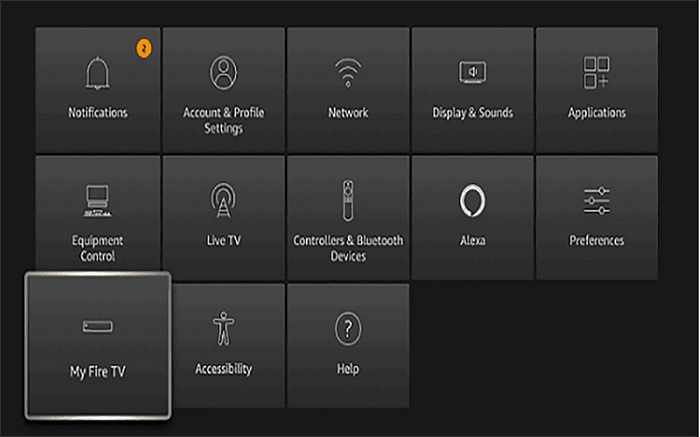
#3, At this time just scroll down and then open “Developer Options”.

#4, From here you again need to scroll down and find “Apps From Unknown Sources” and then just press the Remote center button.

#5, After that, you will see a pop-up warning message, just ignore it and click on “Turn On”.

That’s it now you have enabled the installation of Unknown Source and now you can easily install apps on your FireStick.
Get Downloader App
Install the Downloader app from your respective App Store (Amazon App Store or Google Play). Please refer to the following screenshot tutorial that demonstrates this simple process.
#1, From the home screen on FireStick, click “Search”

#2, Search for the Downloader app.

#3, Choose and click the Downloader app.

#4, Click “Download”.

#5, Wait for the app to install.

#6, Return to the home screen and open Settings. Please click My Fire TV-Developer options-Install unknown apps-Downloader, then turn Unknown Sources to On for the Downloader app. This will enable side-loading on your device.
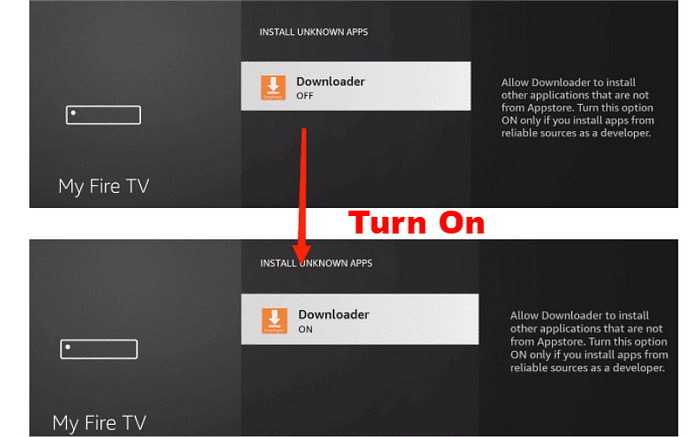
Install XtrixTV on FireStick
With the first two steps completed, it’s very easy to install XtrixTV IPTV on FireStick.
See the tutorial for details
Now, you can enjoy streaming content on your FireStick.
The following is the XtrixTV function operation guide, which can help you use the app quickly and better.
Switch the EPG style
XtrixTV has three types of EPG, Grid EPG, Classic EPG, and Normal EPG. You can choose EPG style according to your usage habits, the system defaults to normal EPG.

There are two ways to switch the EPG style.
Here you can learn how to Switch the EPG style as below:
Method 1: You can choose the EPG style you want on the XtrixTV home screen.

Method 2: Or you can go to the Settings-Misc, scroll down on “EPG mode” options, press the left or right buttons on the Remote to switch EPG style.

Using the Catch-Up TV Feature
Now not many internet TV companies offer catch-up, or if they do, they only offer up to 48 hours /2 days of catch-up programs. But XtrixTV IPTV offers 7 days catch-up function for over 200 important channels and sports.
You do not need to get up at midnight to watch sports, XtrixTV gives you the chance to go back to watch the Live programs that get automatically recorded for you.
#1, The way to tell if a channel has Catch UP is by looking at the EPG (TV guide) to see what channels show the video recorder image or icon.

#2, Scroll to the program you wish to watch on Catchup, when you click “Switch to schedule“, there will appear the catch-up schedule.
Choose what day’s program you want to watch, then press the OK key on the remote to start your program.

Note: Just the plus version XtrixTV IPTV and family package have 7 days catch-up function, which the standard version does not have.
Record favorite shows on XtrixTV
If you want to record your favorite TV shows, movies, and live sporting events. Cloud PVR is an important feature for you. The XtrixTV Plus and Family Package have record functions (Cloud PVR Function).
One subscription code can record 20 files/40hours in total, and can save forever! What’s more, the recorded video is stored on XtrixTV App servers, it doesn’t take up any space on your device.
#1, Choose a Live show and open the EPG Details, and you can find “Play”, “Record”, and “Record Series” buttons. Select the “Record” button, the show will be recorded automatically, and you can see “Add Record Task Success” on the screen.
You can also preset time to record a video for future events.

#2, Back to the home page, then click to enter the “ REC ” section. Here you can know all the things of recording, like the recorded video, the available time, delete the video.
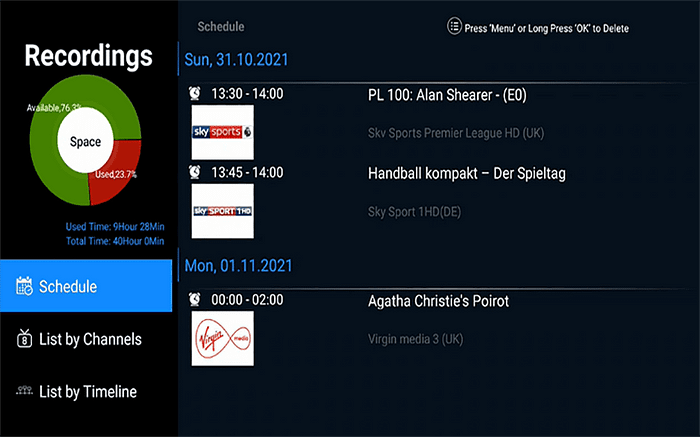
Add Favorite Channels
Add favorite channels to make it easier to watch next time. There are different ways to add favorite shows on live TV and VOD TV.
#1 For Live TV, you need to go to “Settings” and select the “Fav Manage” option. Then you can see all the channels, scroll to choose, and add your favorite program.
When the star turns yellow, it means successfully added. Instead, to cancel the Fav channel, just need to click the yellow star again to make it colorless.

#2 For VOD TV, when you choose to play a program, you can see a star without color. Please scroll to click the star turns yellow to add it at the “Fav” option. And cancel the Fav channel, just need to click the yellow star again to make it colorless.

If you don’t have an XtrixTV IPTV subscription, please continue to read. I will show you how to start a 3 day free IPTV trial.
Start a free IPTV trial or subscription
After registering to create a new account, please log in again. You can get an IPTV free trial account to check the channel quality and stability before going to buy XtrixTV Service.
They offer 3 days free test service, and it’s very simple to get it.

NOTE: This is your Activation Code needed for the app after it’s installed on your device. You must enter the code into the app, this will connect the app to the XtrixTV IPTV service, making it easy for you to watch TV online
XtrixTV IPTV other compatible devices
- XtrixTV IPTV can not run on PC, VLC Player, M3U file, Windows OS and Tivimate.
- It can run on all Android devices like Smart TV (Android OS, A lot of clients run our IPTV on Samsung Android Smart TV), Samsung Phone, PAD, Tablet, Android TV Box, Firestick, FireTV, Shield TV, Nvidia Shield box, Formuler OTT, Formuler TV Box, Enigma2 DVB Box and so on.
- For the Smart TV/device, Please make sure whether it is with Android OS. If not android os, can not install the IPTV APK.
Does XtrixTV IPTV need VPN?
You can use VPN or not, both are OK, but for extra security always use Express VPN.
With the rise of IPTV streaming taking over the older ways of satellite boxed and cable boxes VPNs have been running alongside offering great benefits to IPTV users that cover extra performance and privacy as opposed to not using a VPN.
One of the main issues we currently see in the IPTV market is internet providers being forced to live block IPTV servers when there is a football game on. This has a big impact if your IPTV providers get blocked as the block can last for over 4 hours and you miss the game you have been waiting to watch.
Luckily XtrixTV IPTV does not have this issue so you don’t need to use a VPN at all but sometimes it may be more beneficial to use one to make sure you are getting the best performance without any ISP bandwidth throttling which they can sometimes do
Conclusion
The XtrixTV is by far the best IPTV service I have used. It offers very very stable streaming channels without freezing and buffering. You will get a very great watching experience of it. We highly recommend using it if you are looking for an IPTV.






















Kommentarer
Legg inn en kommentar